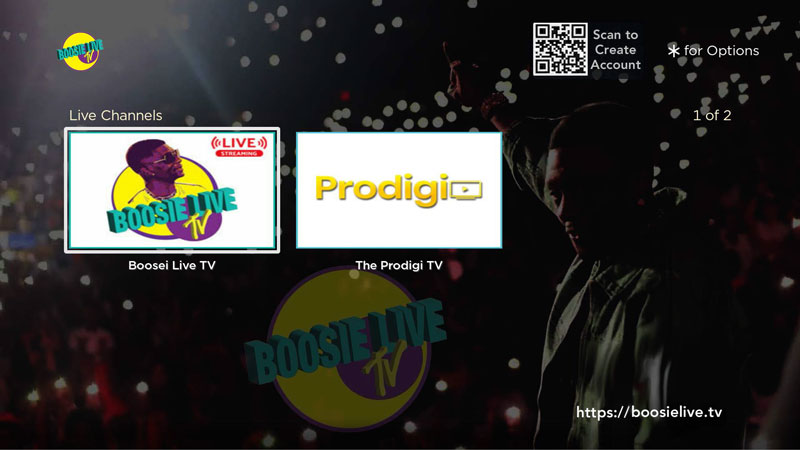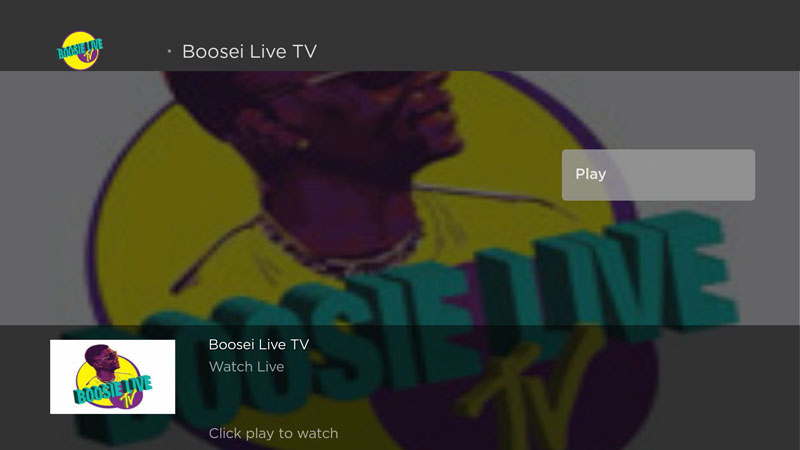Step 1
Boosie Live TV is available at Roku Application Store. Search "Boosie Live TV" to install
Step 2
The app can also be installed directly from the Roku website. For this approach, Click on Here, you may be asked to login to your Roku account. Once signed in, click on the "Yes, Add Channel" button on the pop-up window.
Step 3
Start your Roku device and check whether the Boosie Live TV application appears on your home screen. If it does not, go to the Settings>System>System Update menu and update. This should force to download the newly added app.
Once downloaded, the app should appear in the Home section of your Roku.
Step 4
Launch the app and you will now be prompted to enter your account information. If you have not created a an account yet, you must do so at the Sign Up page first.